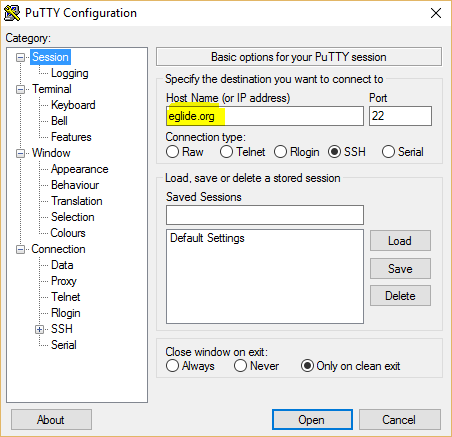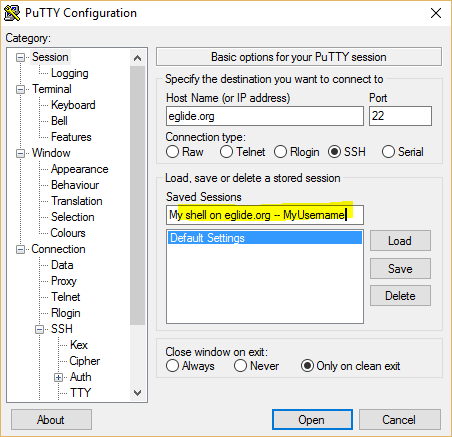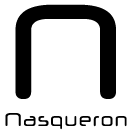PuTTY with SSH key tutorial
This tutorial shows how to generate a new SSH key, then configure a PuTTY session to use it.
What's this?
To login to the server, instead of a password, you use a key.
This key is divided in two parts:
- the public key, you give freely (you can publish it on your webpage for example) where you need to have an access
- the private key, you keep very safely and privately for you and only you
The public key is more like a login, the privave key more like a password.
Generate a new SSH key
PuTTY ships a software to generate a key, PuTTYGen. You can download it on http://www.chiark.greenend.org.uk/~sgtatham/putty/download.html.
Step 1. Run it, and you've this screen. Click on the generate button.
Step 2. Move the mouse to generate some randomness. That will be used to generate a random key, a key we can't guess.
Step 3. Copy/paste the content of first textarea (ssh-rsa ...): this is your public key.
Save safely where you want the key ("Save private key").
If you set a password, the key will be encrypted, and a password asked each time you use the key.